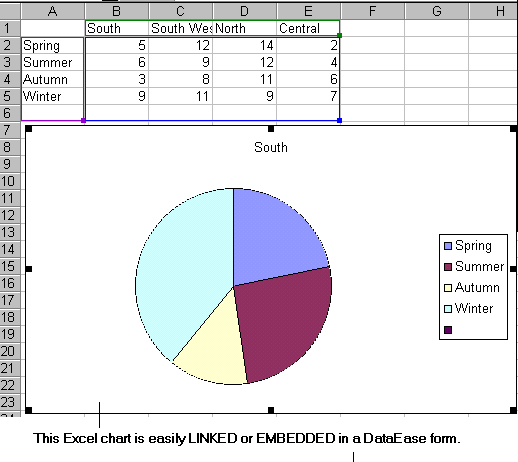
When you choose Objects>>OLE, DataEase activates the OLE tool, which lets you create an OLE object. An OLE Object is generated by an external software application, such as Microsoft Excel, and either embedded or linked in a container document, such as a DataEase form.
An embedded object is created from data in the container document, while a linked object is created from data in a document generated by the external software application.
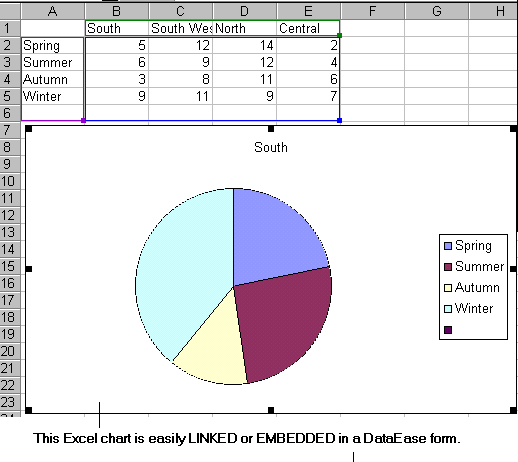
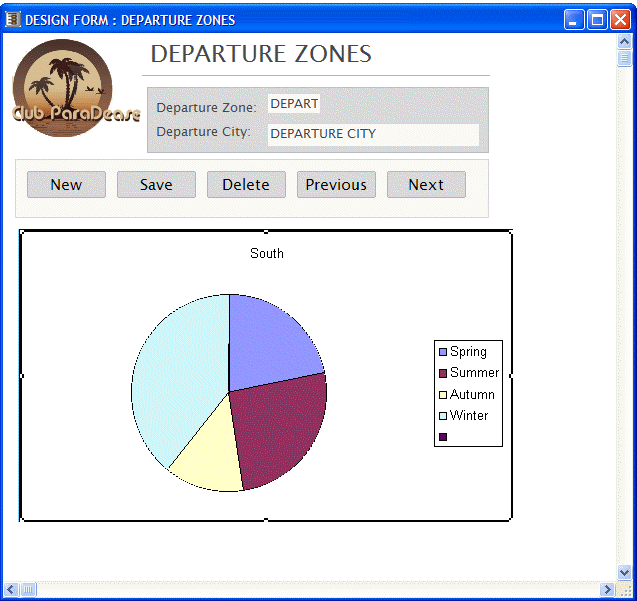
When you create an OLE object on the document and release the mouse button, DataEase displays the Create OLE Object dialog. This dialog lets you choose which type of OLE object you want to link or embed.
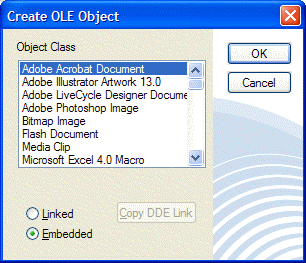
Object Class tells DataEase what type of object you want to link or embed in the current document. DataEase lists all the software applications on your computer that may be used to create OLE objects. A typical list might include:
Excel Chart - to link or embed a Microsoft Excel chart.
Excel Worksheet - to link or embed a spreadsheet created in Microsoft Excel.
Package - to embed a package. A package is a custom-defined OLE object that invokes another OLE object, executable program, or command line from within a DataEase document.
Paint Picture - to link or embed a picture created in Microsoft Paint.
Sound - to play a sound file (if your computer has a multimedia sound card).
Linked lets you link a new or existing object to a DataEase document.
Copy DDE Link displays the Copy Special dialog. The Copy Special dialog lets you create a dynamic data exchange (DDE) link between DataEase data and a Windows application document. This option is enabled only if you select Linked.
Embedded lets you embed a new or existing object in a DataEase document.
Choose Objects>>OLE. DataEase displays the OLE cursor.
Click the mouse on the document to create an OLE object of default size.
or
Click and drag the mouse on the document to create an OLE object of the required size. When you let go of the mouse button, DataEase displays the Create OLE Object dialog.
Select an Object Class (the type of object you want to create). Choose Linked or Embedded and click OK. DataEase opens the source application corresponding to the object type you selected.
Use the source application to create the object.
If you create a linked object, choose File>>Save As in the source application, and save the source document under a new name Now select the data in the source document that you want to paste into the DataEase document, and choose Edit>>Copy. Now choose File>>Exit. DataEase displays the OLE Paste dialog. Click OK to paste the OLE object and return to DataEase.
If you create an embedded object, choose File>>Update in the source application. Then choose File>>Exit to return to DataEase.
To enhance you application with multimedia, DataEase lets you add pre-recorded sound and video clips to any form, report, procedure or menu document.
You can embed pre-recorded sound and video clips in two ways, by using either;
Windows built-in OLE capability. OLE displays the sound (.WAV file) or video clip (.AVI file) in a window with default controls. This method of adding multimedia to a DataEase document is explained later in this section.
A DataEase Custom-Defined Function (CDF). A CDF lets you hide the default OLE controls and create custom controls using DataEase buttons. This method of adding multimedia to a document is explained in Appendix B.
The figure below shows a DataEase form with an embedded sound clip and video clip.
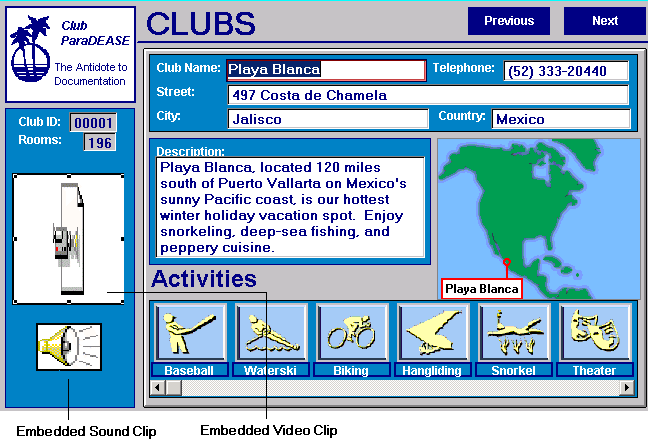
To embed a sound (.WAV) file in a document using OLE, you must have Windows Sound Recorder or Media Player installed on your computer. To play a sound file, you must have a Windows-compatible sound card or speaker driver such as Microsoft's SPEAKER.DRV file installed on your computer.
To embed an OLE video (.AVI) clip in a document, you must have both Video for Windows and Media Player installed on your computer.
See your Windows documentation for information on installing the Windows Sound Recorder and Media Player applications.
The steps below describe how to add a help message (.WAV file) to the ACTIVITIES form.
Without exiting DataEase, open another Window and from it start the Sound Recorder application by double-clicking on the Sound Recorder icon (Sound Recorder should be in Windows >>Accessories, or Windows>>Accessories>>Entertainment). Sound Recorder opens.
Choose File>>Open from the Sound Recorder File menu. Sound Recorder displays the Open dialog.
Locate the C:\DEWIN\CLUB directory and highlight the ACTHELP.WAV file. Click OK to load the .WAV file.
Choose Edit>>Copy to copy the .WAV file to the Clipboard.
Return to the DataEase ACTIVITIES form by pressing Alt + Tab one or more times.
Switch to Designer View by clicking the Designer View icon.
Choose Edit>>Paste to paste the sound file into the ACTIVITIES form. DataEase displays the hand pointer.
Click and drag the sound object, positioning it above the Activity picture. DataEase pastes the Sound Recorder icon into the ACTIVITIES form to indicate the presence of an embedded sound file.
Without exiting DataEase, open another Window and from it start the Media Player application by double-clicking on the Media Player (Media Player should be in Windows >>Accessories, or Windows>>Accessories>>Multimedia). Media Player opens.
Choose File>>Open from the File menu. Media Player displays the Open dialog.
Locate the C:\DEWIN\CLUB directory and highlight the BORABORA.AVI file. Click OK to load the .AVI file.
Choose Edit>>Copy to copy the .AVI file to the Clipboard.
Return to the DataEase CLUBS form by pressing Alt + Tab one or more times.
Switch to Designer View by clicking the Designer View icon.
Choose Edit>>Paste to paste the video file into the CLUBS form. DataEase displays the hand pointer.
Click and drag the video object, positioning it above the Activity picture. DataEase pastes the video - paused at the first frame - into the CLUBS form to indicate the presence of an embedded video file.
To listen to a sound clip embedded in a DataEase document, double-click on the Sound Recorder microphone object. DataEase plays the .WAV file associated with the current record.
To play a video clip embedded in a DataEase document, double-click on the Video window. microphone object. DataEase plays the .AVI file associated with the current record.